Subsections
How to remove letterbox/pillarbox bands
To remove the horizontal black bands of the letterbox or the vertical
black bands of the pillarbox we need to change the size and
aspect ratio of the source by cropping.
For example, if we want to remove the letterbox from a 4 : 3 frame to
leave only the content with aspect ratio 3 : 2, We have to change the
project format by doing the following steps:
- Check the size of the base W of the original frame in pixels:
Resource window
→ RMB on Asset
→ Info
→ Detail; e.g. W =
768 px
- Obtain the height of the figure in 3 : 2, i.e., without the
black bands; H can be obtained from the formula:
 =
=  from which
H =
from which
H =  e.g., H = 512 px
e.g., H = 512 px
- Note that
W×H = 768×512 is just the crop we
are looking for to switch from 4 : 3 frame to 3 : 2 frame without
letterbox.
- Open Set Format window: Settings
→ Format
- Change H = 512 and set Display Aspect Ratio to
3 : 2; press Apply and OK. Note that we leave W
unchanged, since the frame width does not change.
- If needed, use the Camera tool to get the
desired viewport.
in complex situations, with multiple sources of
different sizes, it may be appropriate to perform an additional
step first: change the size of the track on the Timeline via
RMB
→ Resize track.
In this way we crop the track to match it to the project format that
we will change in the next step. Thus we avoid possible unwanted
distortions.
In the case of the pillarbox, we will leave H unchanged while
calculating the new value of W. The formula
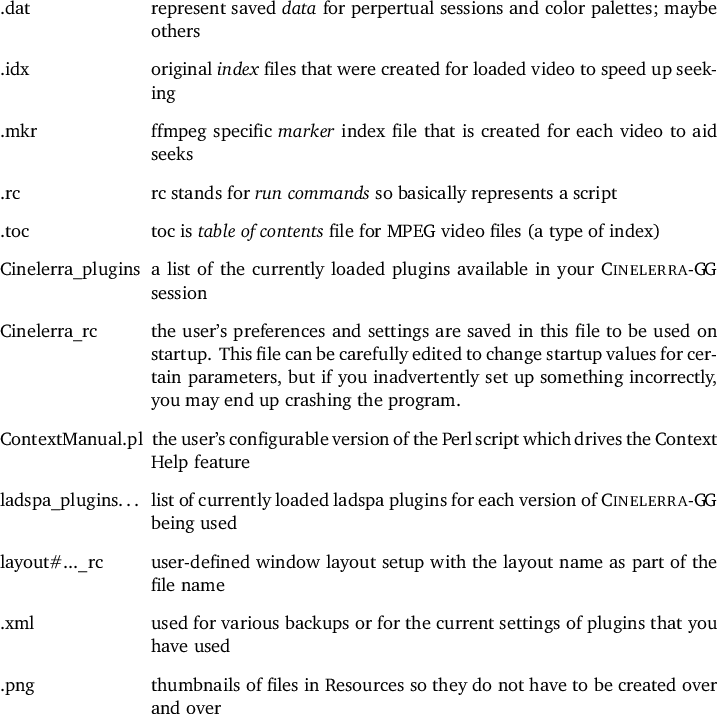 =
=  is valid for any aspect ratio (
4 : 3;16 : 9;2.35 : 1; etc).
is valid for any aspect ratio (
4 : 3;16 : 9;2.35 : 1; etc).
The CINELERRA-GG Community, 2021
https://www.cinelerra-gg.org
 =
=  from which
H =
from which
H =  e.g., H = 512 px
e.g., H = 512 px
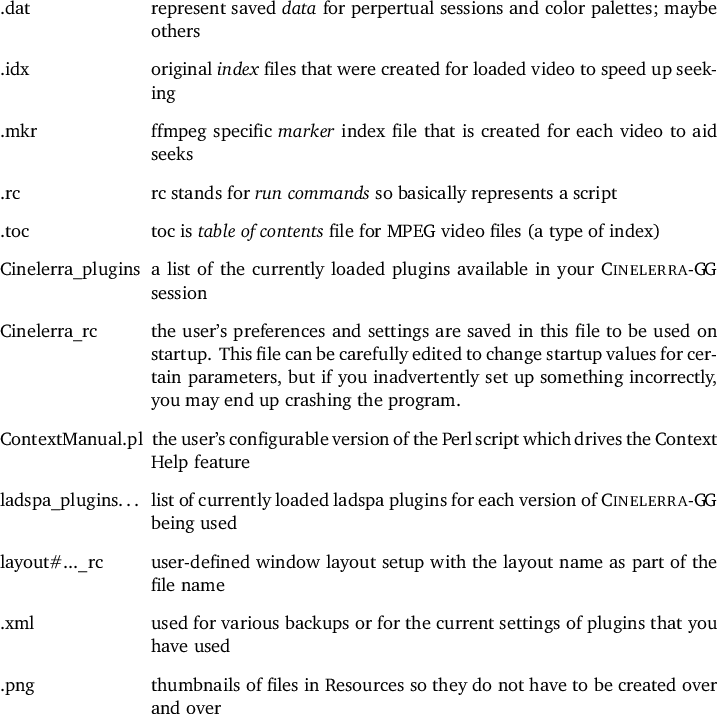 =
=  is valid for any aspect ratio (
4 : 3;16 : 9;2.35 : 1; etc).
is valid for any aspect ratio (
4 : 3;16 : 9;2.35 : 1; etc).