Next: Transport and Buttons Bar Up: Program Window Previous: Program Window Contents Index
The Program window (figure 2.2) has many features for navigation and displays the timeline as it is structured in memory. The tracks are stacked vertically with horizontal movement over time. There is a vertical scroll bar which allows for moving across tracks and a horizontal scroll bar for scanning across time.
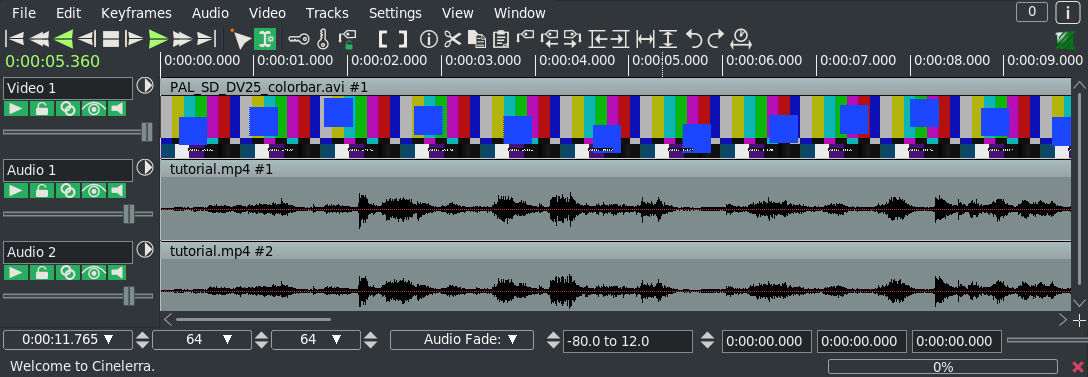
|
Video tracks represent the duration of your media, just as if you placed old-fashioned rolls of photographic film one right after the other on a table. Individual images that are drawn on each track are snapshots of what is located at that place on the timeline.
Audio tracks represent the sound media as an audio waveform, or if you change a preference setting, a rectified audio waveform. This too looks like old-fashioned digital magnetic tape laid out horizontally across a table. Using the Zoom Panel controls at the bottom of the timeline, you can adjust the horizontal and vertical size of the video and audio waveform displays. Each track on the timeline has a set of attributes on its left side in the patchbay which is used to control some options of that particular track.
Track navigation is performed by selecting a video or audio track and moving to a certain time in the track. Use the vertical scroll bar to scan across tracks, or even easier you can use the mouse wheel. And use the horizontal scroll bar to scan across time, or again even easier, you can use the mouse wheel with the Ctrl key.
Once you have become familiar with many of the graphical tools and pulldowns, you can switch to using more of the keyboard to navigate. Many of the key equivalences are listed in each of the pulldowns to the right of the option as a shortcut. All of the shortcuts are listed in a document for keyboard navigation (Shortcuts). This includes, for example, shortcuts like the Home and End keys to go to the beginning or end of the timeline. Another example is in the default cut and paste mode, hold down Shift while pressing Home or End in order to select the region of the timeline between the insertion point and the key pressed.
The CINELERRA-GG Community, 2021